Remote Support Setup
Serving Stellenbosch & surrounds • Transparent pricing • POPIA-aligned
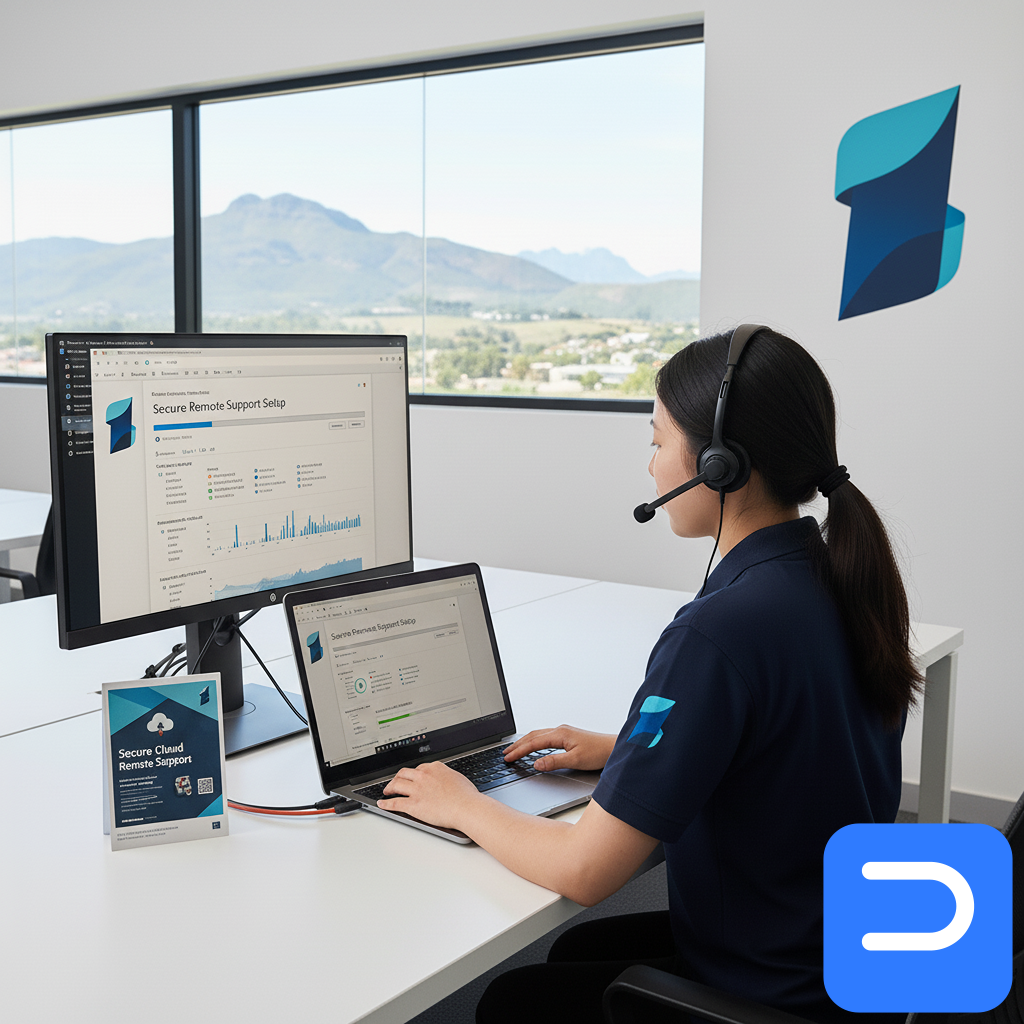
What’s included
- Install and configure the remote support app
- Short walk-through on how to start a session
- Secure, one-time consent per connection
- Quick test so you know it works
Details
TL;DR: We set up a safe remote app so next time you need help, we can connect fast and fix things without a call-out.
Local: Great for SU students, homes in Welgevonden/Die Boord, and Technopark teams who want quick help.
What’s included
- Install and configure a secure remote tool
- Show you how to start and approve a session
- Do a test connect and short sign-off so you’re comfy
- Plain notes on how to launch it next time
Why set this up
When stuff breaks, you don’t want paperwork and downloads. You want help now. With this in place, we can connect in a minute, fix the issue, and you get on with your day.
How we do it (at a glance)
- Quick call or visit: we download the app together
- Set safe options: consent needed each time; no auto logins
- Test connect: you watch our pointer move; you can stop any time
- Walk-through: where to click next time; tiny cheat-sheet
- Done: you keep control; the tool sits quietly until you say “go”
Plain words. No tech talk.
Time & cost in Stellenbosch
- Setup fee: R150 (once-off, per PC)
- Length: 10–15 minutes
- Need help right now? Book a /services/remote-support-setup/ (setup) then start a /services/remote-support-setup/ or go straight to a /services/remote-support-setup/ session if you’re already set up
- Hourly remote work: see /services/remote-support-setup/ (Remote Support Session at R350/hr)
Do-nots (save time and stress)
- Don’t share passwords by SMS or email—type them yourself when asked
- Don’t install random “remote helper” from ads
- Don’t close the laptop mid-session; let us sign off first
- Don’t use guest Wi-Fi for the PC—we may not reach it there
When to book a full Remote Support Session
- Email won’t add or keeps asking for a password
- Printer says “driver unavailable”
- Start-up is slow and pop-ups won’t quit
- Updates fail again and again
Real stories around town
- SU first-year (Huis Marais): We set the tool in 10 minutes. A week later mail broke; we fixed it in a quick remote slot before class.
- Die Boord home office: Dad’s PC kept asking for scan drivers. Remote setup meant we jumped on, fixed it, and saved a trip.
- Technopark admin: Printer queues stuck monthly. With remote ready, we cleared and reset things in one short call.
Simple tips
- Keep the app icon on the desktop so it’s easy to find
- Leave the router and PC on during remote work
- Keep a small UPS on router + main node to ride out load-shedding
- Save our contact in your phone so you can book fast
What we’ll need
- A stable internet link
- Your Windows/macOS login handy for prompts
- Your phone for 2-step approvals (if used)
Handy links
- Need help now? /services/remote-support-setup/ (start a session if already set up)
- Hourly remote fixes: /services/remote-support-setup/
- Quarterly check-ups: /services/quarterly-device-health-check-remote/
- Bench check instead: /services/diagnostic-in-shop/
- See fee table: /legal/standard-fees/
POPIA-aware handling • CPA-aligned warranties • Lawful e-waste routing on request (with data-wipe certificate)