Cybersecurity Hardening
Serving Stellenbosch & surrounds • Transparent pricing • POPIA-aligned
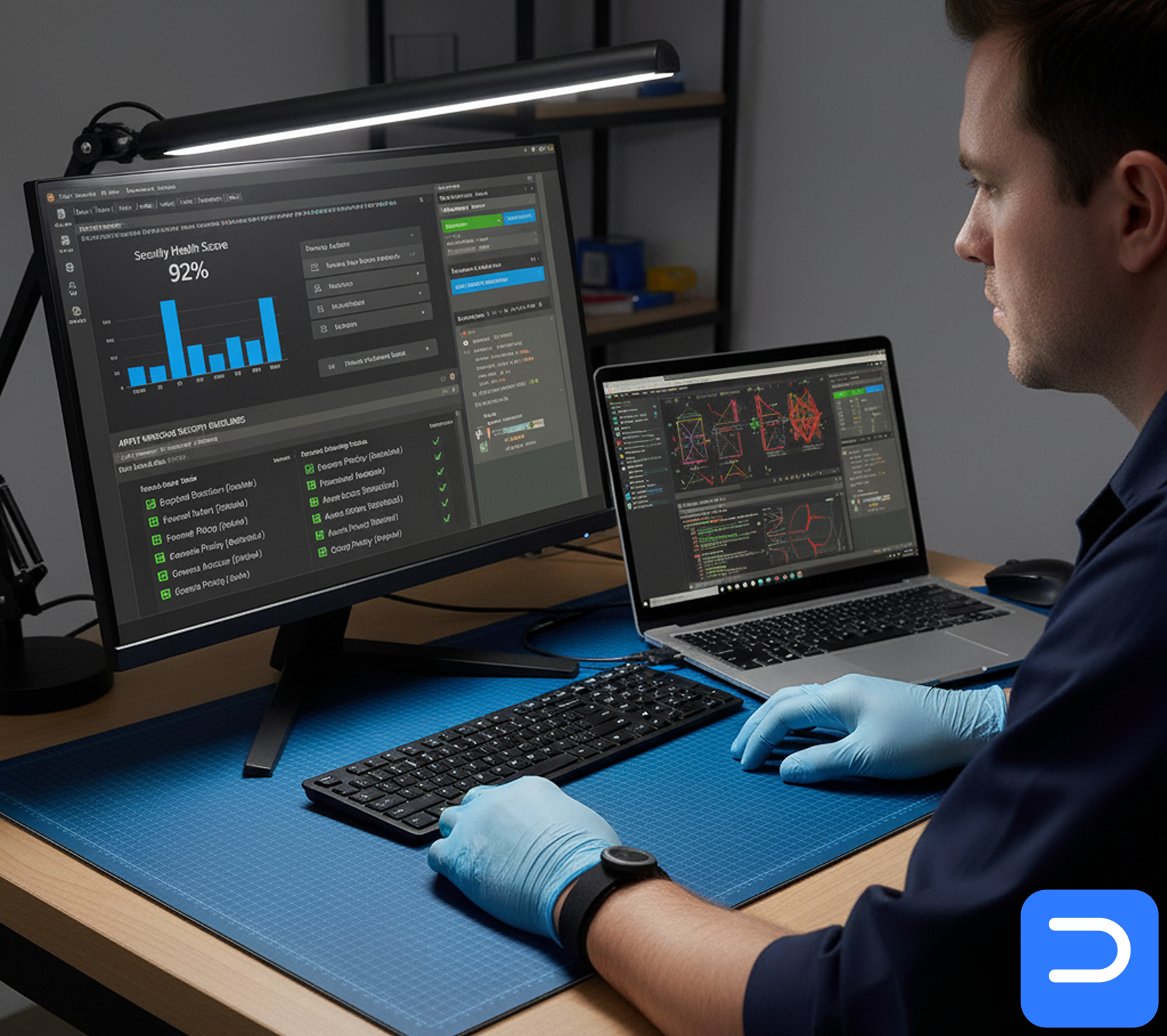
What’s included
- Patch Windows, drivers, and common apps
- Harden browser, SmartScreen, and Defender
- Remove risky startup items and services
- Set sane defaults for UAC, firewall, and updates
Details
TL;DR: We update your PC, tighten the weak spots, and set simple rules that keep you safe without nagging.
Local: Great for SU students, homes in Welgevonden/Die Boord, and Technopark teams who want fewer pop-ups and safer clicks.
Problems we fix
- Old Windows and apps with known holes
- Browser pop-ups and fake “update” ads
- “Defender off” or “SmartScreen disabled”
- Random toolbars and risky startup junk
- Endless nags because settings fight each other
How we do it (at a glance)
- Update Windows, drivers, Office, and common apps
- Harden the browser (safe defaults, anti-phishing, sane extensions)
- Tune Defender and SmartScreen for real-world use
- Clean startup/services that slow and expose the PC
- Set firewall and UAC to good, quiet defaults
- Privacy tweaks to reduce tracking where it helps
- Quick test: safe sites load, apps work, no odd prompts
You get plain notes of what changed and a short “how to stay safe” page.
Time & cost in Stellenbosch
- Labour: R450 per PC
- Turnaround: Often same day (30–60 minutes in-shop or on-site, update time may vary)
- Remote option: Light hardening can be done over /services/remote-support-setup/
Do-nots (protect your files and cash)
- Don’t click “your PC is infected” banners — close the tab
- Don’t run three antiviruses at once — they fight and slow down
- Don’t install “free cleaners” from ads — many are junk or worse
- Don’t keep using an admin account for daily work — we can set a safer user
When to stop DIY & call us
- Browser opens to ads you never set
- Bank site looks odd or asks for extra codes
- Files end in weird extensions or won’t open
- Defender is off and won’t stay on
- You installed a “codec/update” and now the PC is strange
Real stories around town
- SU first-year (Huis Marais): Kept seeing fake “update Chrome” pop-ups. We hardened the browser, set Defender rules, and the noise stopped.
- Die Boord family PC: Kids’ games added toolbars and push ads. We cleaned the junk, set a standard user for kids, and calm returned.
- Technopark SME: Staff hit a phishing test. We tuned mail and browser filters, set 2FA tips, and shared a one-page guide. No repeats since.
Simple care tips
- Use a password manager with one strong phrase
- Turn on 2-step login for email and banking
- Let Windows update on a quiet night each week
- Back up to cloud or a drive that stays unplugged when not in use — see /services/cloud-backup-setup/
- If a download asks to “allow unknown publisher,” stop and ask us
What you’ll get
- Safer defaults and fresh patches
- Clean start-up and fewer nags
- A short, friendly guide to avoid common traps
- Clear next steps if your setup needs more (e.g., backup or router tweaks)
Handy links
- Book a quote: /contact/
- Backups that just work: /services/cloud-backup-setup/
- Got hit already? /services/malware-removal/
- Remote quick help: /services/remote-support-setup/
- See fee table: /legal/standard-fees/
POPIA-aware handling • CPA-aligned warranties • Lawful e-waste routing on request (with data-wipe certificate)