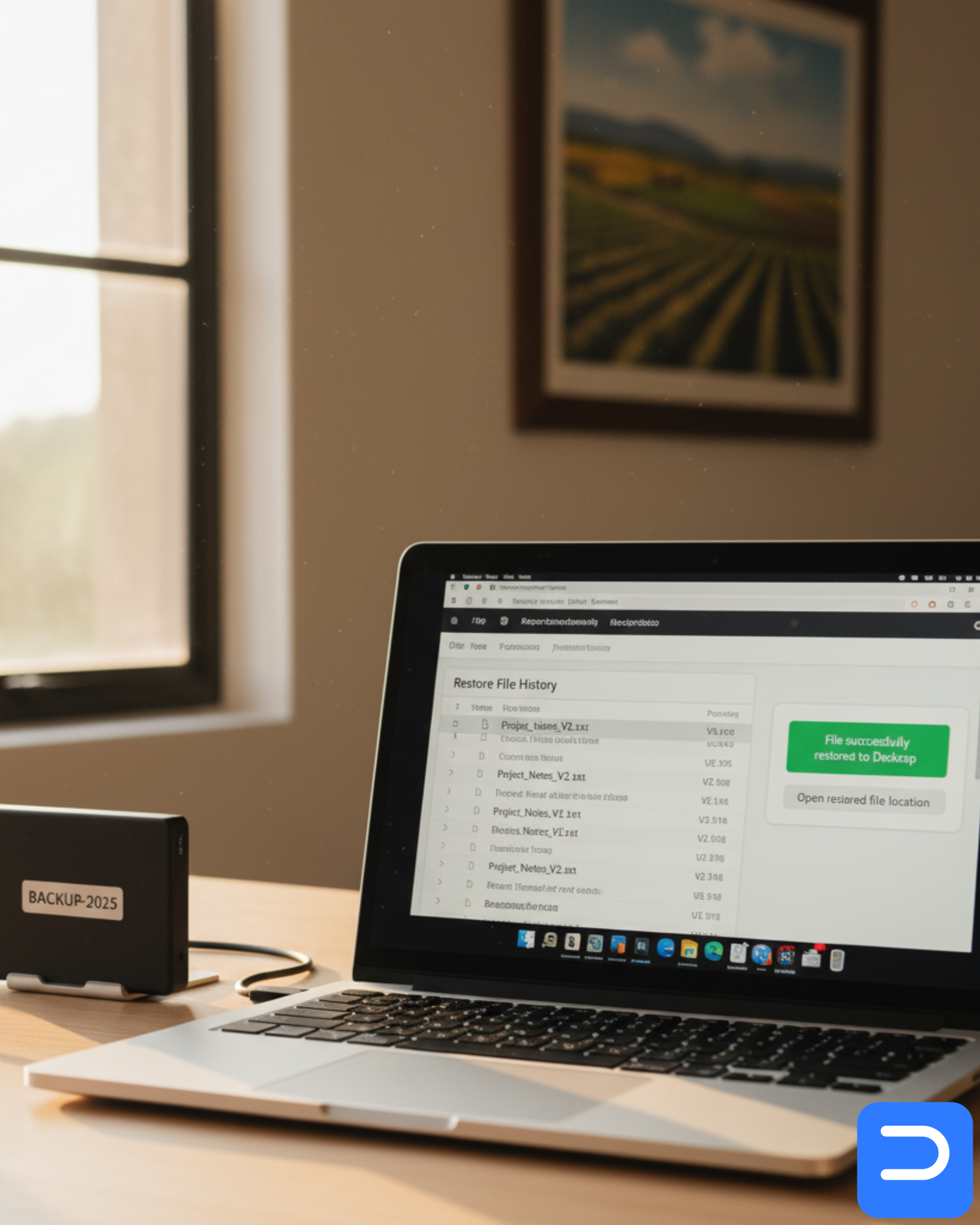Stellenbosch Backup & Data Safety Providers
Backup options in Stellenbosch—cloud guides, OEM tools, and local help. Digissential sets up and test-restores under CPA/POPIA.
Digissential Team 3 min read Updated 22 Sept 2025
backup services stellenboschcloud backup stellenboschlaptop backup stellenboschdirectory
TL;DR: Use cloud and an external drive, then prove it with a restore test. The directory below covers cloud guides and local shops. Digissential is Stellenbosch’s hands-on partner that sets up, test-restores, and documents your backups under CPA/POPIA.
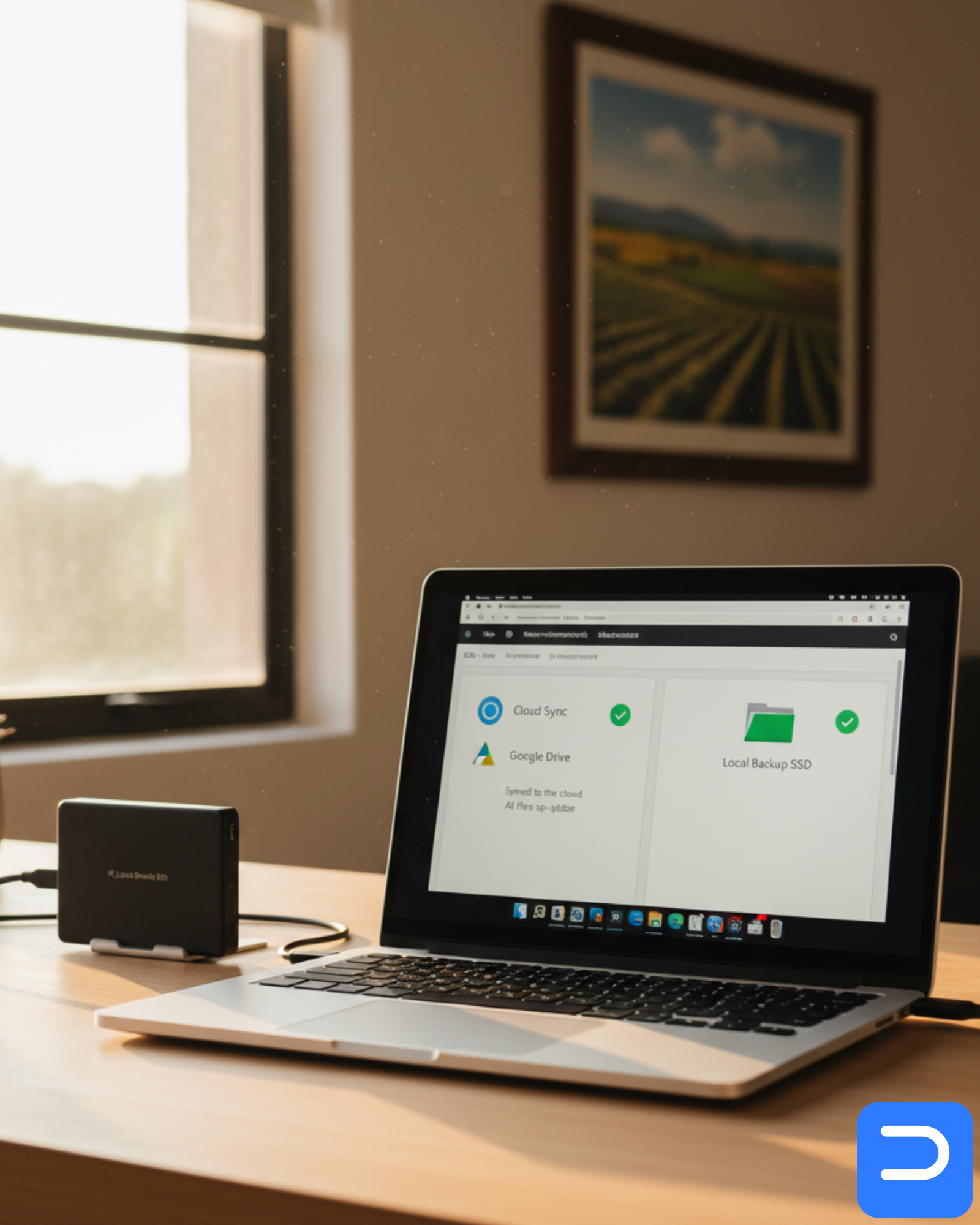
Backups fail silently when they’re never tested. Stellenbosch students and SMEs often rely on a single laptop; a spill, theft, or corrupt update can wipe out weeks of work. This directory points you to official cloud guides, retail options, and local support—and shows where Digissential fits: we configure, restore-test, and give you a simple backup note you can keep with your records.
How Digissential helps (hands-on, local)
-
Cloud Backup Setup
OneDrive/Google/iCloud mapping, bandwidth limits, versioning, and a documented restore test. -
Data Backup (Full System Image)
Full-disk image to external storage for rapid rollbacks; ideal before upgrades or travel.
Why us? We don’t just toggle sync. We test a restore, label your drive, and show you how to recover files—CPA/POPIA-aligned.
Official cloud help (start here)
- Google Drive Help — Restore versions, set up Drive for desktop. → https://support.google.com/drive/
- Microsoft OneDrive Help — Known Folders, version history, PC backup. → https://support.microsoft.com/onedrive
- Apple iCloud Support — iCloud Drive, Time Machine basics for Macs. → https://support.apple.com/icloud
(Bring these references to your session; we’ll tailor them to your device and data.)
Local retailers & general tech (alphabetical)
Good for buying external SSD/HDDs and accessories. For restore-tested setup, choose Digissential (recommended).
- Computer Mania – Stellenbosch — External SSD/HDDs, NAS, hubs; staff guidance varies. → https://www.computermania.co.za/
- Digissential (recommended) — Cloud + external + restore test: mapped folders, versioning, File History/Time Machine, documented recovery steps. → Cloud Backup Setup · Data Backup
- HiFi Corp – Stellenbosch — Budget drives and accessories; check warranty/returns. → https://www.hificorp.co.za/
- Incredible Connection – Stellenbosch — Drives, docks, and Apple-friendly storage. → https://www.incredible.co.za/
Quick chooser: who to contact?
| Need | Best first stop | Why |
|---|---|---|
| Set up OneDrive/Google with a restore test | Digissential | We map folders correctly and verify recovery. |
| Full system image before upgrade/travel | Digissential | Image + validation + simple restore note. |
| Buy an external SSD today | Retail chains | Stock on-hand; we’ll configure/test it. |
| Learn platform features | Official cloud help | Authoritative docs and troubleshooting. |
Common pitfalls (and the fix)
- Everything on Desktop but not in a synced Known Folder → Map Desktop/Documents and verify green checkmarks.
- Cloud only (no second copy) → Add File History/Time Machine on an external drive.
- No restore test → Recover a dummy file from cloud and from the external drive today.
- External drive in same bag → Store it away from the laptop; theft/water can take both.
- Sync conflicts → Use one primary device for edits; review version history before restoring.
When to call Digissential (saves time & stress)
- You need a restore-tested setup for exams, audits, or travel.
- You’re moving to a new laptop and want a clean clone/migration.
- Files vanished after a sync mistake—need version recovery help.
- You want family/SME policy templates (cadence, ownership, CoDD for retired drives).
Book now:
FAQs
Q: Is a USB flash drive OK for backups?
A: It’s fragile and easy to lose. Prefer an external SSD/HDD plus cloud—two copies on different media.
Q: Will backups slow my laptop?
A: Not if configured well. We throttle background sync and exclude giant temp folders.
Q: Can you prove my backups work?
A: Yes—our handover includes a restore test and a one-page note with where your copies live and how to recover.
Q: What about privacy?
A: We use minimal-access methods; you can be present. Backup credentials are stored by you; we don’t retain your data.
Updated on 2025-09-22.