Stellenbosch Students: Affordable Backup Plans (3-2-1)
Protect your thesis and notes with a simple 3-2-1 backup plan for SU students—OneDrive/Google how-to, ZAR entry pricing, and recovery tips.
· Digissential Team · 6 min read
student data backup Stellenboschcloud backup Stellenboschthesis lost Stellenbosch
TL;DR: Use a 3-2-1 backup: autosync your Desktop/Documents to cloud, plus a weekly external drive copy, and keep one copy off-site. It’s cheap, quick, and protects your thesis and notes from lost laptops, corruption, or accidental deletes.
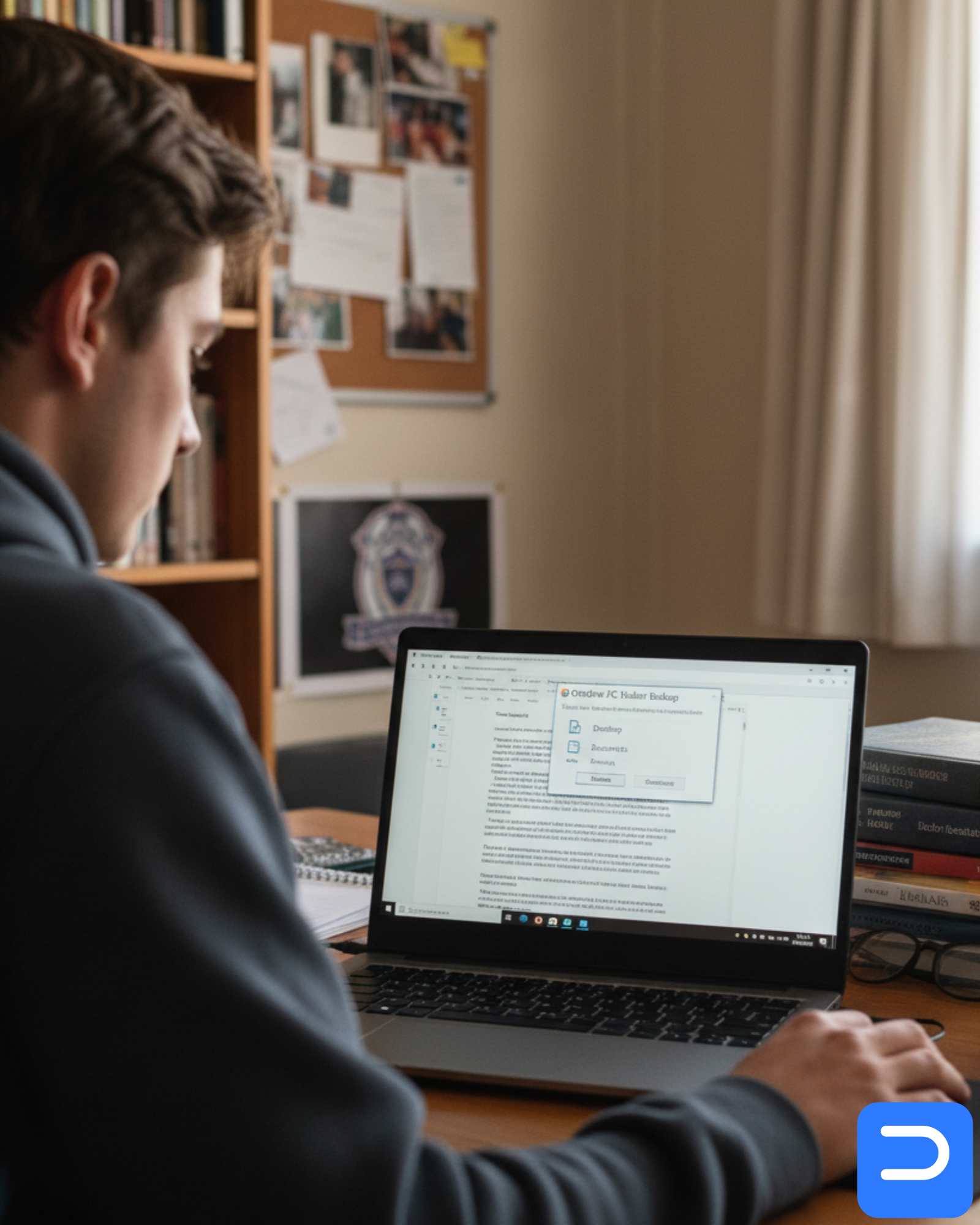
Stellenbosch has ~32,000 SU students—and most of that academic life flows through a single laptop. Final-year theses, lab reports, rehearsal takes, LaTeX PDFs, reference libraries, slides… If the drive hiccups a week before submission, you don’t need a pep talk—you need yesterday’s draft back in minutes.
This post gives you a student-friendly, low-cost plan that takes the guesswork out of backups. You’ll learn the 3-2-1 method, how to switch on OneDrive Known Folders or Google Drive for desktop, what to buy (or what you already own), and ZAR entry pricing. We also show when to call us for Data Recovery and how we lock your routine in with Cloud Backup Setup or Data Backup (Basic).
What you’ll learn (quick wins)
- A 3-2-1 backup you can set up in under 30 minutes.
- OneDrive/Google Drive settings that quietly protect Desktop, Documents, Pictures.
- How to test a restore so you trust your setup before exams.
- ZAR-clear costs (cloud tiers, drives, setup) and when to ask for help.
Why students lose data (and how 3-2-1 stops it)
- Accidental save/overwrite: you export a PDF and overwrite the Word doc. Version history in cloud + an external copy makes that reversible.
- Liquid spill or theft: cloud sync keeps work safe even if the laptop is gone.
- Drive corruption: local imaging or File History can rewind the folder to last week’s good state.
- Sync mistakes: deleting a folder in a rush removes it everywhere—external copy breaks the chain.
3-2-1 in one line: keep 3 copies of your work, on 2 types of storage (cloud + external), with 1 copy off-site (or at least outside your backpack).
The simplest student setup (Windows + macOS)
Option A — OneDrive (Windows & macOS)
- Sign in to OneDrive with your Microsoft account.
- Open OneDrive Settings → Sync and backup → Manage backup.
- Turn on Desktop, Documents, Pictures. This enables Known Folders so the places you actually save to are covered automatically.
- Right-click key folders/files → Always keep on this device for offline study rooms.
- Confirm version history works (right-click a file → Version history).
- If you have large media (Drafts, Music Tech, Film), put those folders inside OneDrive or exclude them and use the external drive for the second copy.
Docs:
- OneDrive “Back up your folders” (Microsoft Support).
- Version history for OneDrive/SharePoint.
Option B — Google Drive for desktop (Windows & macOS)
- Install Google Drive for desktop and sign in.
- In Preferences, add your Desktop/Documents to “My Computer” and choose Sync with Google Drive or Back up to Google Photos for images.
- Mark thesis folders Available offline.
- Confirm version history in Google Docs/Sheets and Drive’s file versions.
Docs:
- Google Drive desktop backup help.
- Restore file versions in Drive.
Either option works. Choose the ecosystem you already write in (Word vs Docs). We’ll configure and test whichever you prefer.
Your second copy: external SSD/HDD
- External SSD (fast, robust): great for daily incremental copies; resistant to bumps when you move between classes.
- External HDD (cheap, big): good for weekly imaging or Time Machine; keep it on a shelf, not in your backpack.
Windows choices
- File History: set Documents/Thesis/Notes to back up hourly/daily.
- Imaging tools: take a full system image monthly; keep it off-site (family house/locker).
macOS choices
- Time Machine: plug in the drive once a week; let it run while you’re on Wi-Fi.
- Cloud + Time Machine is a perfect 3-2-1 for Mac.
Labelling & hygiene
- Name the drive:
BACKUP-SSD-STUDENT-2025. - Stick a small label with your name + phone (in case it’s left in a study area).
- Store it away from the laptop (drawer or roommate shelf). That’s your off-site within a residence.
Test a restore (trust your setup before exams)
- Create a folder
Thesis-TESTwith a dummy doc. - Delete it.
- Restore from cloud (OneDrive/Drive).
- Unplug Wi-Fi and restore the same from your external drive.
- If both work, your 3-2-1 is real—not theory.
ZAR-clear entry pricing (student-friendly)
- Cloud storage: 100 GB–1 TB plans vary by provider; expect ~R25–R150/month.
- External SSD (500 GB–1 TB): ~R900–R1,900 once-off depending on brand/speed.
- External HDD (1–2 TB): ~R800–R1,400 once-off; cheaper but slower.
- Cloud Backup Setup (service): see Standard Fees; typical student setup from ~R350.
- Data Backup (Basic) (external drive configuration & first copy): from ~R450.
- Data Recovery (simple/logical, if you’ve already lost files): from ~R950; complex cases cost more.
Exact quotes depend on storage size and your laptop model. We keep fees transparent and student-friendly.
Common pitfalls (and the fix)
-
“I moved my thesis out of OneDrive.”
Fix: keepThesis,Notes, andResearchinside your synced Desktop/Documents. -
“I thought Google Docs saves everything automatically.”
It does, but deletion syncs too. Fix: keep a weekly external copy. -
“My external drive lives in the same backpack as the laptop.”
Theft or water takes both. Fix: store it away from your laptop. -
“I ran out of cloud space.”
Archive old media to the external and upgrade to the next tier only if you must.
When to call us
- Drive errors, clicking, or disappearing folders after a crash.
- BitLocker/FileVault prompts you don’t recognise.
- You’ve overwritten the wrong file and version history isn’t helping.
- You want us to set & forget a plan that auto-tests restores before exams.
Book help (fast)
FAQs
Q: Can I back up to a flash drive?
A: It’s better than nothing, but flash drives fail easily and get lost. Use an external SSD/HDD plus cloud.
Q: Do I need antivirus for backups?
A: Yes. Malware can encrypt synced folders. Keep Windows Security/macOS XProtect up-to-date and avoid syncing suspicious downloads.
Q: How often should I plug in the external drive?
A: Weekly is fine for most students; daily during thesis crunch.
Q: Will OneDrive/Drive slow my laptop?
A: Usually not. Exclude giant folders (raw video/audio) from cloud and keep them on the external SSD with a separate backup routine.
Q: Is my data private if you set this up?
A: Yes. We use minimal-access tooling and only touch your files with explicit consent (POPIA-aware). You can be present for the whole setup.
Compliance & trust
Updated on 2025-09-22.
